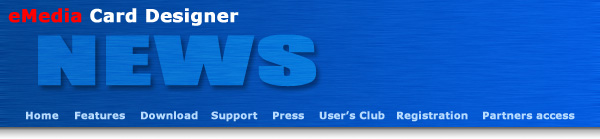
Mediasoft Technologies Main Office Contact Information:
228, rue de la Convention
75015 Paris - France
Support:
Frederic VALERY
Jean-Pierre BLONDEL
Sales:
Jean-Pierre BLONDEL
Download:
To download the latest release of the software and/or additional material, please click here.
User's Club:
Lots of exciting things come from the users. That's why an entire section of the site is dedicated to you. Please click here.
Partners:
You are, or you want to become one of our partners? Please click here.
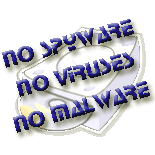
Welcome to the eMedia Card Designer Newsletter!
This newsletter provides to you insight and information about your favorite card printer software.
In this issue:
If you currently have a Professional version of eMedia Card Designer v4.0 or v5.0, and want to upgrade to the new amazing version 6, it's possible, and it's free of charge!
Please click here to download an Adobe™ Acrobat™ step-by-step guide that will help you to obtain your free upgrade. Download it, open it, print it, follow it and enjoy!
The demonstration mode may be enabled at any time from
the "DEMO" button of the top toolbar in design mode. Once enabled, you may
test all the software features.
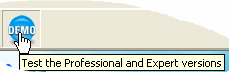
To disable this mode, just click again on the "DEMO" button and return to the normal features enabled by your license. This may done at any time.
Enabling this mode allows you to freely test the Professional and Expert versions of the software so you'll be able to check out their functionalities before registering for the corresponding license.
But, the demonstration mode introduces some limitations:
Once you have defined the license type that meets your needs, contact your local reseller for registration.
There are 3 kinds of licenses of eMedia Card Designer, but when you install the software on your computer, the complete set of features is set up. The Activation Key, delivered by our License Server, enables or not these features.
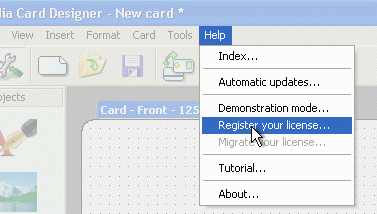 At installation time, eMedia Card Designer creates an Installation Key.
At installation time, eMedia Card Designer creates an Installation Key.
Your local reseller delivers you a License Key, which is a "proof of purchase" of one of the licenses.
Open the "Help" menu, and select the "Register your license" command. Follow the steps in the dialog box to ask for your Activation Key.
The keys are sent to our License Server over the internet. This one computes the corresponding Activation Key and send it back to you in an HTML e-mail.
A comparison of the 3 kinds of licenses may be downloaded from our site: just click here for the HTML version or click here for the PDF version.
Tips about pictures management in eMedia Card Designer.
The size of a saved picture can be defined so only the needed portion is kept. Such cropping of the pictures is the default option, available from the "Images/More options" category of the "Tools.Options" menu command.

When the box is checked, it is possible in Operating mode to crop and zoom the picture. The database record will be saved with the picture that holds these modifications.

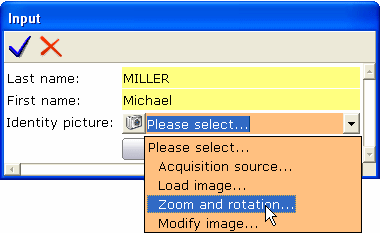
To keep a zoom level, you may set to false the "Auto Zoom" property of the graphic object during the design of the card.
Introducing with the new version 6 of the software, all information between our servers and you will be delivered by e-mail messages in HTML format. This includes support, informations, license keys and registrations performed by your customers.
So, you must configure your anti-spam software to consider as regular messages those in HTML format in which the "from" field contains "@emedia-cards.com" and sent by our SMTP servers that belong to the "suptel.net" domain (RDNS must not fail).