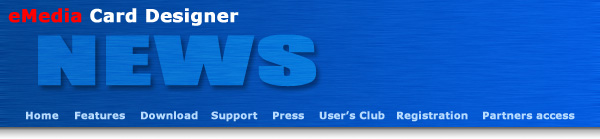
Mediasoft Technologies Main Office Contact Information:
228, rue de la Convention
75015 Paris - France
Support:
Frederic VALERY
Jean-Pierre BLONDEL
Sales:
Jean-Pierre BLONDEL
Download:
To download the latest release of the software and/or additional material, please click here.
User's Club:
Lots of exciting things come from the users. That's why an entire section of the site is dedicated to you. Please click here.
Partners:
You are, or you want to become one of our partners? Please click here.
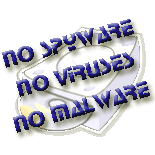
Welcome to the eMedia Card Designer Newsletter!
This newsletter provides to you insight and information about your favorite card printer software.
In this issue:
If you currently have a Professional version of eMedia Card Designer v4.0 or v5.0, please click here to download an Adobe™ Acrobat™ step-by-step guide that will help you to obtain your free upgrade. Download it, open it, print it, follow it and enjoy!
eMedia Card Designer tries to be as close as possible to the market, so the software is modified every day to be as accurate as possible to the users needs. Our challenge is also to help our distributors and resellers to sell the software by providing modifications and enhancements that will help them to gain new markets. For integrators, we did add many features that help them to include eMedia Card Designer in their own developments...
 eMedia Card Designer version 6.0 now introduces a user
interface for encoding the Mifare contactless smart cards.
eMedia Card Designer version 6.0 now introduces a user
interface for encoding the Mifare contactless smart cards.
This interface helps integrators and card designers to define the contents of the card memory and/or to retrieve and store the serial number of the Mifare Classic 1KB and 4KB cards.
eMedia Card Designer is currently delivered with the support of the ACG encoder for the Evolis printer series. The ASK and Pro-Active encoders support are also available: please request our support team.
You may check out the Mifare encoding features in eMedia Card Designer at no cost by enabling the demonstration mode from the "Help" menu. The card will not be physically encoded, but you'll be able to see how it's easy to define a card contents...
You are now able to print and encode your Mifare contactless cards from eMedia Card Designer without needing any additional program.
Defining the Source property of a text or barcode object to "Database choice" while in design mode allows the user in operating mode to select a value in a list of possible ones. These possible values are automatically extracted by eMedia Card Designer from another table of your database.
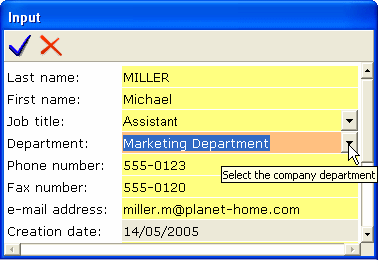
This allows the user in operating mode to select the correct value instead of entering it. No more typing or formatting errors!
The selected value may be printed out in the card, encoded in the magnetic strip, the smart card or the contactless smart card, and will also be stored in a field of the main table.
This kind of source may also help the card designer to use foreign keys on linked tables of the database.
Please click here to download a guide to the "Database choice" source.
In operating mode, the pictures acquired are saved in files. The name of these files can be set automatically, manually or using a formula. The corresponding option must be set in the properties pane ("FileNaming" property) of the photo object during at design time.
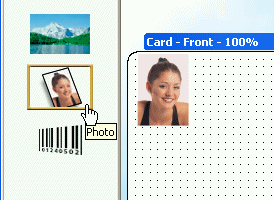
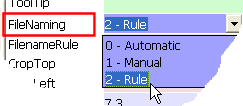
For instance, the value of a database field can be associated to the name of the file:
setting the "FileNaming" property to: DBField("NAME") will save
the picture files as the contents of the
NAME database field, followed by ".bmp" or ".jpg".
The "Rule" option is disabled by default. If you want to use this feature, you must first enable it from the "Tools" menu, "Options" command, in the "Images/More options" category.
Once the "Allow 'Rule' for image naming" option set, the "Rule" choice is displayed in the "FileNaming" property. Select this choice to display the "FilenameRule" property, then set it with the needed formula, or select "Expression wizard…" to display the Expression wizard.
DON'T FORGET: The online help can be accessed from each drop-down menu, topic or "object properties" dialog box by pressing the F1 keyboard key.
Introducing with the new version 6 of the software, all information between our servers and you will be delivered by e-mail messages in HTML format. This includes support, informations, license keys and registrations performed by your customers.
So, you must configure your anti-spam software to consider as regular messages those in HTML format in which the "from" field contains "@emedia-cards.com" and sent by our SMTP servers that belong to the "suptel.net" domain (RDNS must not fail).