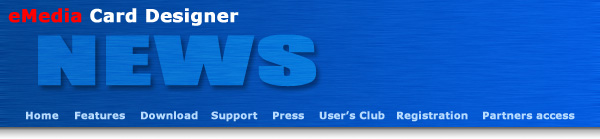
Mediasoft Technologies Main Office Contact Information:
228, rue de la Convention
75015 Paris - France
Support:
Frederic VALERY
Jean-Pierre BLONDEL
Sales:
Jean-Pierre BLONDEL
Download:
To download the latest release of the software and/or additional material, please click here.
User's Club:
Lots of exciting things come from the users. That's why an entire section of the site is dedicated to you. Please click here.
Partners:
You are, or you want to become one of our partners? Please click here.
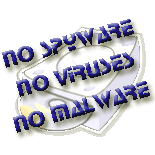
Welcome to eMedia Card Designer Newsletter for distributors and resellers!
This newsletter provides to you insight and information about your favorite card printer software.
In this issue:
If you currently have a Professional version of eMedia Card Designer v4.0 or v5.0, please click here to download an Adobe™ Acrobat™ step-by-step guide that will help you to obtain your free upgrade.
The thermal sublimation printers for plastic cards have an approximate resolution of 300 dots per inch. To obtain an image printed in a good quality, it's thus necessary to be aware of these different aspects:
So, what is the best size for a card background?

It's why the samples cards provided with eMedia Card Designer have a resolution of 1016 x 648 pixels.
The latest edition of eMedia expert (6.1 built 644), can be used on a computer running the Microsoft Windows Vista Operating System.
Under Microsoft Windows Vista Operating System you must install and launch the software one time with administrative rights so that the installation can be completed.
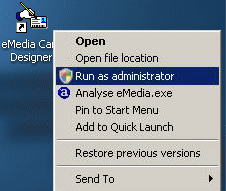
If the first time the software is launched after installation, the "Unexpected error; quitting" error message appears, just click on the "OK" button to close the message box and eMedia Card Designer, then restart the program from the administrator account.
To do so:
The acquisition of images and photos with eMedia card Designer requires the connection to an acquisition device such as a digital camera, scanner, digital movie camera or video camera using the Twain standard in Windows 9x, NT or 2000, or WIA (Windows Image Acquisition) for Windows ME, XP or Vista.

 Any digital camera having a Windows compatible Twain or WIA driver, will be usuable. The difference between a webcam and a digital camera, is that with a digital camera the photo which resides in the device will have to be selected before being transferred to the hard disk. This operation is inevitably slower, but it will produce better quality pictures.
Any digital camera having a Windows compatible Twain or WIA driver, will be usuable. The difference between a webcam and a digital camera, is that with a digital camera the photo which resides in the device will have to be selected before being transferred to the hard disk. This operation is inevitably slower, but it will produce better quality pictures.
Each product contains a separate driver. Select the TWAIN or WIA source that corresponds to your device before selecting "Acquire".
The online help can be accessed by pressing the F1 keyboard key. In the "left" frame of the help window, click on the index entry named: "Operating mode/Photo acquisition"
A Quick Start Guide helps you to create your first card templates faster and easier. Download it! by clicking on right button (you'll need Adobe Acrobat to read it).
Introducing with the new version 6 of the software, all information between our servers and you will be delivered by e-mail messages in HTML format. This includes support, informations, license keys and registrations performed by your customers.
So, you must configure your anti-spam software to consider as regular messages those in HTML format in which the "from" field contains "@emedia-cards.com" and sent by our SMTP servers that belong to the "suptel.net" domain (RDNS must not fail).