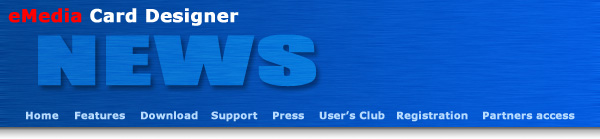
Mediasoft Technologies Main Office Contact Information:
228, rue de la Convention
75015 Paris - France
Support:
Frederic VALERY
Jean-Pierre BLONDEL
Sales:
Jean-Pierre BLONDEL
Download:
To download the latest release of the software and/or additional material, please click here.
User's Club:
Lots of exciting things come from the users. That's why an entire section of the site is dedicated to you. Please click here.
Partners:
You are, or you want to become one of our partners? Please click here.
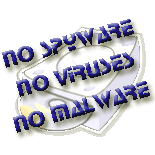
Welcome to eMedia Card Designer Newsletter for distributors and resellers!
This newsletter provides to you insight and information about your favorite card printer software.
In this issue:
If you currently have a Professional version of eMedia Card Designer v4.0 or v5.0, please click here to download an Adobe™ Acrobat™ step-by-step guide that will help you to obtain your free upgrade. Download it, open it, print it, follow it and enjoy!
In partnership with Evolis Card Printer, eMedia Card Designer will be introduced in different operating configurations:
1. A complete workstation for graphic personalization, magnetic strip, Smart Card and Contactless Smart Card encoding,
2. Different applications dedicated to loyalty, e-ticketing, events management, company cards and membership cards,
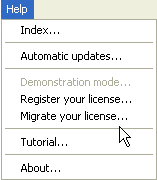
The license key that you received from your supplier is unique and corresponds to the sale of a license and can only be used on a single workstation.
This License Key allowed you to obtain, on the eMedia Card Designer web site, the Activation Key which depends on the Installation Key created when the software were installed on the computer.
The Activation Key and the Installation Key are interdependent. So, if you:
The Activation Key will not be valid anymore. It is essential to use the migration tool to obtain, before any action that would delete the AK, a Migration Key (MK).
The "Migrate your license" command from the "Help" menu is intentionally grayed out in Operating Mode as this mode is intended to be used by any regular user, who is intended only to enter the holders data and to print the cards, and thus must not have any administrative rights over the card design or the software itself.
Switch to Design mode, enter if needed the administrative password, and then open the "Help" menu. The command is now enabled.
As many users reported to the support that the command is grayed out in Operating mode, we decided to modify the user interface so the command will not be grayed out, and a message will be displayed instead, telling the user that he must switch to the design mode. This modification will be effective in the next public release of the software.
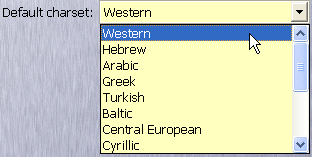
eMedia Card Designer can be used in many languages and accepts many charsets.
To display correctly the localized charset, you must configure eMedia Card Designer:
1. Choose the font characteristics used to display information and for data input.
To do so, open the "Tools" menu, and select the "Options" command. Click on the left on the Appearance/Fonts category, and select a font name that supports your localized characters.
In the "Charset" combo-box, select your localized charset. These options will apply to the newly created objects. For those that already exist, you must change their font name and charset.
This option lets the user choose the size of the font used in the "Data" text-box of the properties window. It does not affect the text objects on the card.
2. To set up the text objects on the card.
In design mode, when you create a text object, apply this:
Introducing with the new version 6 of the software, all information between our servers and you will be delivered by e-mail messages in HTML format. This includes support, informations, license keys and registrations performed by your customers.
So, you must configure your anti-spam software to consider as regular messages those in HTML format in which the "from" field contains "@emedia-cards.com" and sent by our SMTP servers that belong to the "suptel.net" domain (RDNS must not fail).